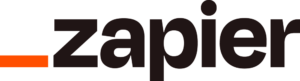
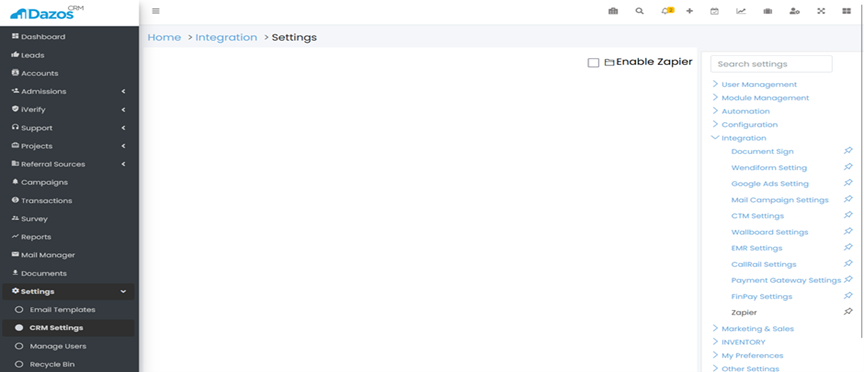
Once you have enabled the integration, you will see your "Instance Name" and "Password" displayed. This information is required to log in to Zapier.

Open a new tab in your web browser and go to https://zapier.com. Log in to your Zapier account.
In the Zapier dashboard, click on "Create Zap" from the right-sidebar.
Select the trigger or action you want to use by searching for it in the Trigger/Action search box.
To find the Dazos triggers and actions, search for "Dazos".
In the "Instance Name" and "Password" fields, enter the instance name and password obtained in step 7. Make sure to enter the information correctly.
Once you have entered your credentials, click "Continue".
Follow the prompts to set up your desired workflow.
